
by dj3g1990 | Apr 24, 2013 | Uncategorized |
Yes, it matters. Right or wrong, people make a judgement about your church based upon your website. “But that’s not who we are!” “We don’t have the time, money, resources, knowledge, will, etc to pay for our website.” “Our website isn’t a priority! Ministry is our priority” Imagine this. A visitor walks up to your church and enters the narthex to find bulletins from 2 years ago. The area is cluttered and smells musty. What have you communicated to your new visitor? Vitality? Growth? Hope? Your website is the new front door. Visitors to your website will form an opinion about your church based solely upon your web presence. BUT, it’s not hard to make a good first impression. It’s not about flash and pizazz. Communicate that you care, provide useful information, display it professionally, and keep it up to date. Tell the story of your church in pictures. Make prominent the things that are important to you and your ministry. It’s a lot easier than you think. The first step is to recognize that your website is important and you do need to do something about it. What you’ll find in this website is resources to help. You can do it. It’s not beyond your reach. We’re here to...
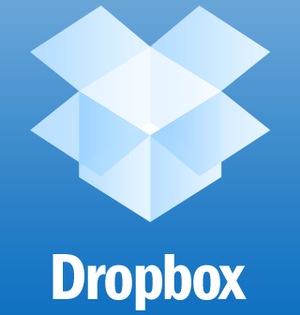
by Trey | Jan 13, 2013 | Uncategorized |
Convinced? Download it here Dropbox. For the rest of you, you can take the tour. Here’s my simple way of understanding dropbox. It creates a folder on your computer the syncs to your web account. If you have more than one computer, it will also sync those files to whatever computer that you designate. There are apps on iOS and Android that will also allow you to access your files there. Key concept 1: Access to your files most anywhere. Key concept 2: Sharing your files with others. Within dropbox you can share a folder and whatever files are in that folder will be synced between you and all who are authorized. Great for group projects or making important files available to those who need them. My wife is the pastor of our church. Together we print the bulletins weekly. She creates the bulletin and saves it in the dropbox folder. When it’s time to print, I open the Dropbox folder on my computer and print to our color printer. No need to attach files to emails or swap thumb drives. Any file updates are synced within seconds or within a few minutes with large files or slow connections. If you are wondering if Anna and I share all of our files, we don’t. We have different tastes in ebooks therefore that folder remains unshared. However, the folder of sample Lenten bulletin cover images is shared with the staff at my former church. Honestly, I had no idea how many ways this would be useful when I first signed up. Now I can’t imagine not using it. My recommendation...
by Trey | Jan 26, 2012 | Google |
After visiting the Google Apps website, there are several guides to help you get going, but the best one I found for this situation is Setting Up Google Apps for Small Business. So far so good. Went through the initial sign up with no surprises. One of the first things you are asked to do is to verify your ownership of the domain name. There are several choices, but I opted to add google code to the DNS record. After making the choice, Google gave me a list of domain providers and upon choosing GoDaddy, I was given very detailed directions specifically for the GoDaddy interface. It even included screenshots from GoDaddy. I made the changes to the record and even though both Google and Godaddy warn that it may take up to 24 hours for the record to update, it was ready as soon as I got back on the Google page and clicked to verify button. After verifying the domain name, the wizard within Google Apps, began to take me through the remaining steps to complete the transition. Mind you nothing at this point has changed for my Dad’s email account. Nothing will substantially change until after I update the MX records. Before going any further, I turned the reins over to my father so that he could get up to speed and help configure the account as he chooses. Because the domain name is under my GoDaddy account, I will still need to make the MX record changes, but I will wait until I get the go-ahead from him. I am very happy to report...
by Trey | Jan 26, 2012 | Google |
I’ve been talking up the advantages of using Google Apps for email to a lot of my friends and family. This last week, my Dad agreed to take the plunge. Because the details of the process seem to fade with time, I wanted to document my experience as we navigate the through the process in real-time. Hopefully, this will be enlightening for you and not too embarrassing for me. Goal: switch over email for Dad’s domain, daddomain.com* to Google Apps. (*not his real domain) Details: Currently using secureserver through GoDaddy for email. Already owns domain name. Would like to use Gmail and other tools in Google Apps Plan to transfer existing emails into new Gmail account for archival purposes So that’s the plan and I will post updates along the...
by Trey | Jan 19, 2012 | Good Ideas, Google |
I had a few additional Gmail thoughts that really didn’t need their own post, but needed to be covered. 1) Getting your old emails from Outlook into Gmail. If you’re wondering why you would want to further clutter your email box, let me offer some reasons why you might want to bring the old stuff along. First, you’ve got some important stuff in those old emails. I search multiple times daily to recover an old conversation or bit of information that is now an archived email. Additionally, consider the power of Google’s search to find that hidden treasure. Secondly, you can organize your old emails into folders and hide them out of the way or anymore, I just archive it all and just use search. Each Gmail account comes with over 5GB worth of space, so there’s no real reason to delete old emails, just archive them and then they are there when you need them. Especially if you are upgrading a business email, you will want to have your hands on all of your old quotes and conversations with clients, so when you upgrade bring your old email with you. If you have a Google Apps account, you can utilize their Gmail uploader, but if you don’t try using these steps to get everything in one place. Export and Backup Emails from Outlook by Blog, from Computer and Internet Tips. 2) Use labels and filters to Automate your Email Often when we think of mail, we think of using folders to organize it all. Gmail implemented labels in lieu of folders to make organization simpler and more powerful....
by Trey | Jan 19, 2012 | Google, What Works for Me |
IMAP simply is email as it should be. Long gone are the days when you only retrieved your email from the one computer in the den. Now you access your email on your desktop, laptop, tablet, web and phone. Soon we’ll use “Minority Report“esque hand movements and answer email projected on the wall from an implant on our forehead. In the meantime, let’s make all of the places you receive mail work together. If you’ve ever had to sort through the same email on your phone and your desktop, you know how frustrating it can be when life is out of sync. There is an easy answer — IMAP. IMAP is a mail protocol similar to pop3 that retrieves mail from a mail server. In the simplest of terms (and not necessarily completely technically accurate) pop3 is a little like snail mail — the mail carrier drops it off at your house, but then doesn’t care what you do with it beyond that point. You can request to delete it or make it available to another drop box, but otherwise is ambivalent about your mail. IMAP is more like Netflix — The file is stored in one location and the server cares what you do with the file. Just like Netflix syncs your viewing progress in a movie on your Xbox and your iPad, the mail server will let all retrievers know if you’ve read an email or will delete it from all locations if you delete it. Additionally, it knows the disposition of the file. If you archived an email to your “Waiting for Response” folder on your...
by Trey | Jan 19, 2012 | Google, What Works for Me |
I have at least a dozen active email addresses. Some are common addresses, such as example@gmail.com, others are associated with unique domain names like me@examplecompany.com. Even with all of these separate accounts from a number of sources, I only have to search one email account for my emails ididntwanttowritemymainemailaddressinthisblogpostsoiamusingthisexample@gmail.com. You can achieve this result by forwarding your emails from another account or by utilizing the pop3 collection from Gmail. 1) I often set-up forwarding emails for those you have a work email address, but are unlikely to remember to check it. For example Jane has jane@home.com and when Jane came to work for me, she now has jane@work.com. Her clients and coworkers will expect to email her at jane@work.com, but she’d prefer to just receive any emails with her @home account. With her new @work email, many services have a setting to forward all email to another address. Within the Gmail environment, you can even forward and archive any incoming email. This was her work email account will have a record of any emails she received, but she will receive any email to her work address in her home email. 2) The preferred method (if available) is to collect your email in your Gmail account just as you would in Outlook or other mail programs. Basically, any email that is sent to @work will be collected in the @gmail account. This is a great option for those internet provider email accounts that you never check, but may contain important information. So any @verizon.net email account will immediately be collected in my Gmail account. You might ask, why would I...
by Trey | Nov 30, 2011 | Good Ideas, What Works for Me |
iPhones are cool, but recently I remembered how thankful I am for how my iPhone keeps me organized. At the top of my list is the synchronization of contacts, calendar and mail with my phone and Google Apps. This can require a little set-up but once it is done, it will change your life. When I got my last iPhone, I connected up with my Google Account while walking from the Apple Store to the Mall exit and before I left, my phone had synchronized all of my contacts, my calendar and my email. For all intents and purposes, my phone was now completely functional for all of my organizational needs and I had owned it less than 15 minutes. iPhone provides pretty good support for syncing mail and calendar to Gmail accounts, but to get your contacts to sync as well requires a few extra steps. I ran across a great article today on Lifehacker.com to get your contacts synced as well. It is definitely worth checking it out. http://lifehacker.com/5859854/how-to-set-up-gmail-google-calendar-and-google-contacts-on-ios?tag=emailabletechsupport This post is part of their series on Emailable Tech Support. I’ll be highlighting more of these articles in future posts, but to access their archive, use this link http://lifehacker.com/emailable-tech-support Here are some Google topics I would like to cover in the future. Consolidating all of your email addresses and accounts into a Super Gmail Account The power of IMAP — How to simplify your email retrieval Creating a Google Apps account for your family Family Calendaring Using filters and labels in Gmail Delete it or Archive it? Let me know if there’s something here that piques your interest...
by Trey | Nov 30, 2011 | Tech Basics |
Recently I was asked to explain internet for mobile phones. Specifically, what service allows you to connect to the internet at anytime/anywhere. To follow is a simplified overview of wireless internet meant for folks who are just getting into the wireless game. Background on wireless internet: http://answers.yahoo.com/question/index?qid=20081117104733AAUGjcK Cell phone companies sell three major categories of service: Voice (measured in minutes) for speech communication Text (measured in number of texts — unlimited is not uncommon) AKA SMS (for plain text messages) or MMS (which is messages that include pictures or video) Data (measure in Megabytes or Gigabytes – eg 2GB/mo meaning 2 Gigabytes per month) this is what you would most commonly consider wireless internet. Data covers any exchange of information including surfing the web, retrieving email, using apps (applications) that use the web for exchanging information. The iPhone and many smartphones work on both WiFi and Mobile Internet. To be clear you should understand WiFi as wireless internet that uses a wireless router but comes from a wired connection. Even commercially available HotSpots, like what you would find at Starbucks, have a wireless router on premises that broadcasts and receives signals from mobile devices and routes them back to a wired connection. In your home, you would receive internet service from a provider like Comcast or Verizon through a wired connection that you would connect to a Cable Modem or DSL Modem. To make this connection “wireless” requires a wireless router which would either be integrated into the modem or more likely as a separate piece of equipment. The router serves two functions — both to take a single...
by Trey | Nov 30, 2011 | What Works for Me |
I’ve been away from this blog for a long time. Recent events and conversations have offered me new impetus to return to posting again. What you will see now is answers to questions I receive and things I’m really excited about. Plus resources that I think will be useful for folks interested in technology all different skill levels. There’s one more area that I hope to write about in the future — living with Attention Deficit Disorder as an adult. I continually struggle with having ADD in a world of folks who don’t and don’t necessarily understand what it means to live with this condition. What’s more meaningful to me lately is a slew of folks who have shared their struggle with me in hopes of finding resolution or seeking methods, means and tools to help in their journey. If nothing else, I have spent a lot of time seeking and discovering systems and tools to help me live my life. I hope by sharing what works for me, others may benefit as well. This is my vision and I am writing it here to help clarify my thinking and to encourage others to hold me to it. Here we go . . ....


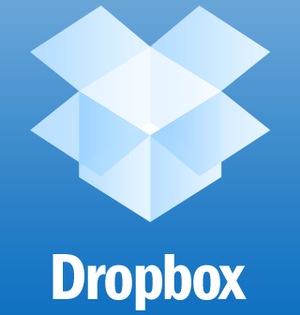

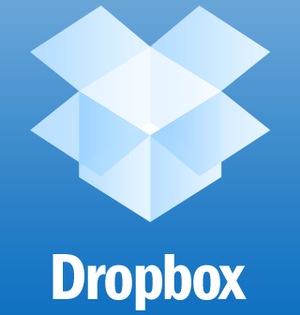
Recent Comments