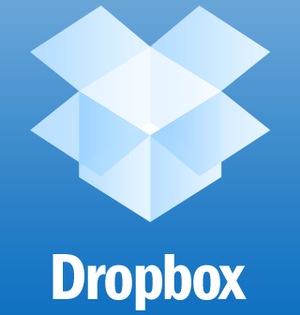
by Trey | Jan 13, 2013 | Uncategorized |
Convinced? Download it here Dropbox. For the rest of you, you can take the tour. Here’s my simple way of understanding dropbox. It creates a folder on your computer the syncs to your web account. If you have more than one computer, it will also sync those files to whatever computer that you designate. There are apps on iOS and Android that will also allow you to access your files there. Key concept 1: Access to your files most anywhere. Key concept 2: Sharing your files with others. Within dropbox you can share a folder and whatever files are in that folder will be synced between you and all who are authorized. Great for group projects or making important files available to those who need them. My wife is the pastor of our church. Together we print the bulletins weekly. She creates the bulletin and saves it in the dropbox folder. When it’s time to print, I open the Dropbox folder on my computer and print to our color printer. No need to attach files to emails or swap thumb drives. Any file updates are synced within seconds or within a few minutes with large files or slow connections. If you are wondering if Anna and I share all of our files, we don’t. We have different tastes in ebooks therefore that folder remains unshared. However, the folder of sample Lenten bulletin cover images is shared with the staff at my former church. Honestly, I had no idea how many ways this would be useful when I first signed up. Now I can’t imagine not using it. My recommendation...
by Trey | Jan 26, 2012 | Google |
After visiting the Google Apps website, there are several guides to help you get going, but the best one I found for this situation is Setting Up Google Apps for Small Business. So far so good. Went through the initial sign up with no surprises. One of the first things you are asked to do is to verify your ownership of the domain name. There are several choices, but I opted to add google code to the DNS record. After making the choice, Google gave me a list of domain providers and upon choosing GoDaddy, I was given very detailed directions specifically for the GoDaddy interface. It even included screenshots from GoDaddy. I made the changes to the record and even though both Google and Godaddy warn that it may take up to 24 hours for the record to update, it was ready as soon as I got back on the Google page and clicked to verify button. After verifying the domain name, the wizard within Google Apps, began to take me through the remaining steps to complete the transition. Mind you nothing at this point has changed for my Dad’s email account. Nothing will substantially change until after I update the MX records. Before going any further, I turned the reins over to my father so that he could get up to speed and help configure the account as he chooses. Because the domain name is under my GoDaddy account, I will still need to make the MX record changes, but I will wait until I get the go-ahead from him. I am very happy to report...
by Trey | Jan 26, 2012 | Google |
I’ve been talking up the advantages of using Google Apps for email to a lot of my friends and family. This last week, my Dad agreed to take the plunge. Because the details of the process seem to fade with time, I wanted to document my experience as we navigate the through the process in real-time. Hopefully, this will be enlightening for you and not too embarrassing for me. Goal: switch over email for Dad’s domain, daddomain.com* to Google Apps. (*not his real domain) Details: Currently using secureserver through GoDaddy for email. Already owns domain name. Would like to use Gmail and other tools in Google Apps Plan to transfer existing emails into new Gmail account for archival purposes So that’s the plan and I will post updates along the...
by Trey | Jan 19, 2012 | Good Ideas, Google |
I had a few additional Gmail thoughts that really didn’t need their own post, but needed to be covered. 1) Getting your old emails from Outlook into Gmail. If you’re wondering why you would want to further clutter your email box, let me offer some reasons why you might want to bring the old stuff along. First, you’ve got some important stuff in those old emails. I search multiple times daily to recover an old conversation or bit of information that is now an archived email. Additionally, consider the power of Google’s search to find that hidden treasure. Secondly, you can organize your old emails into folders and hide them out of the way or anymore, I just archive it all and just use search. Each Gmail account comes with over 5GB worth of space, so there’s no real reason to delete old emails, just archive them and then they are there when you need them. Especially if you are upgrading a business email, you will want to have your hands on all of your old quotes and conversations with clients, so when you upgrade bring your old email with you. If you have a Google Apps account, you can utilize their Gmail uploader, but if you don’t try using these steps to get everything in one place. Export and Backup Emails from Outlook by Blog, from Computer and Internet Tips. 2) Use labels and filters to Automate your Email Often when we think of mail, we think of using folders to organize it all. Gmail implemented labels in lieu of folders to make organization simpler and more powerful....
by Trey | Jan 19, 2012 | Google, What Works for Me |
IMAP simply is email as it should be. Long gone are the days when you only retrieved your email from the one computer in the den. Now you access your email on your desktop, laptop, tablet, web and phone. Soon we’ll use “Minority Report“esque hand movements and answer email projected on the wall from an implant on our forehead. In the meantime, let’s make all of the places you receive mail work together. If you’ve ever had to sort through the same email on your phone and your desktop, you know how frustrating it can be when life is out of sync. There is an easy answer — IMAP. IMAP is a mail protocol similar to pop3 that retrieves mail from a mail server. In the simplest of terms (and not necessarily completely technically accurate) pop3 is a little like snail mail — the mail carrier drops it off at your house, but then doesn’t care what you do with it beyond that point. You can request to delete it or make it available to another drop box, but otherwise is ambivalent about your mail. IMAP is more like Netflix — The file is stored in one location and the server cares what you do with the file. Just like Netflix syncs your viewing progress in a movie on your Xbox and your iPad, the mail server will let all retrievers know if you’ve read an email or will delete it from all locations if you delete it. Additionally, it knows the disposition of the file. If you archived an email to your “Waiting for Response” folder on your...
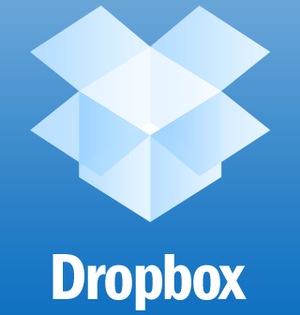
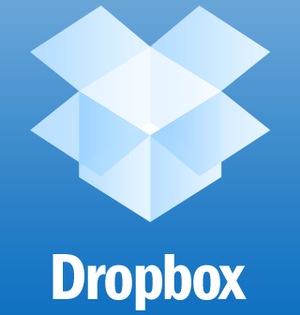
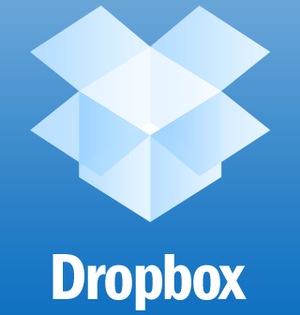
Recent Comments